Unblock Ralink's SoftAP additional functionality!
Tested on Asus Eee 901.
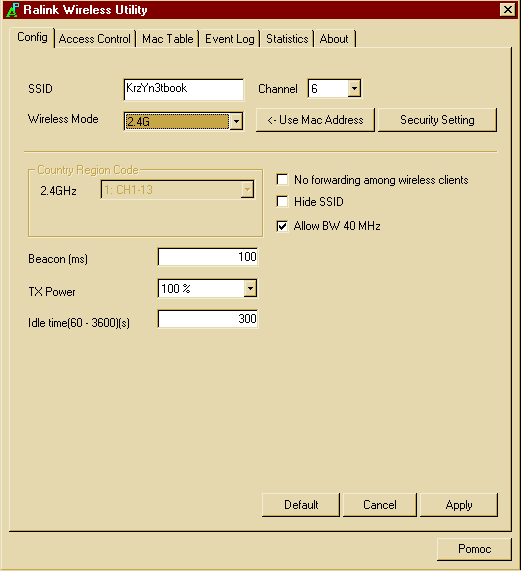 ->
->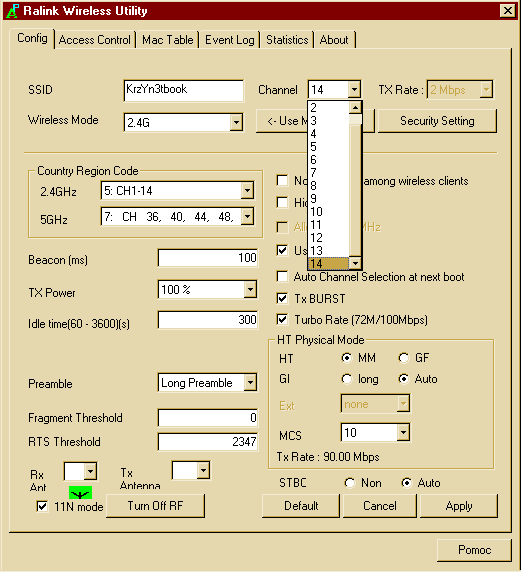
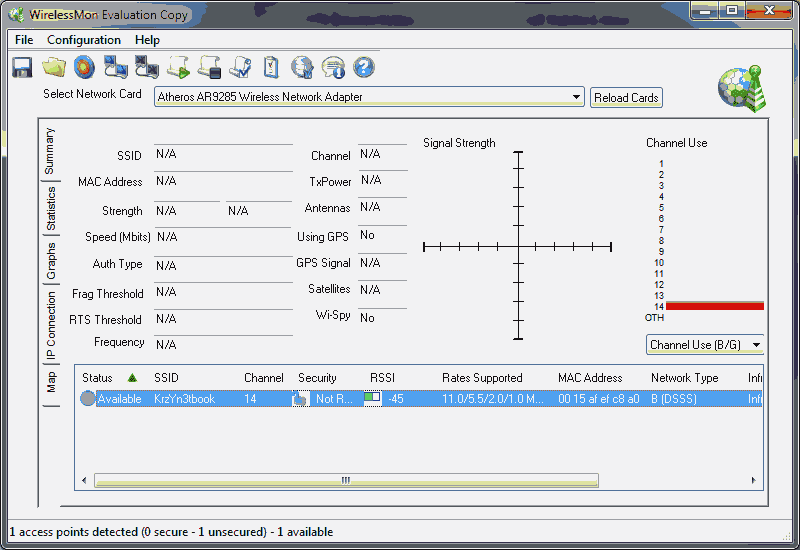
Why Ralink made those options hidden? Maybe original Chinese version had them visible...? Who knows...
Requirements:
- Original Ralink Wireless Drivers (no Asus ones! Recomended March 2010 ones)
- SoftAP (ApUI.exe) v3.0.6.0 [03-03-2010] !WON'T WORK ON v4 or above!
- Total Commander
- PROC 2.0 plugin for total commander
To unblock FULLY, I repeat, FULLY functional (may vary on some Ralink cards) hidden options You would need to download and install Total Commander from http://www.ghisler.com.
Now download PROC 2.0 from the link above and install it by opening ZIP file in Total Commander (for example when downloaded to D:, navigate there with TC and press enter on this file), it will ask You to install plugin. Press OK few times and select '\ Network Neighborhood' from Total Commander's drive combobox:
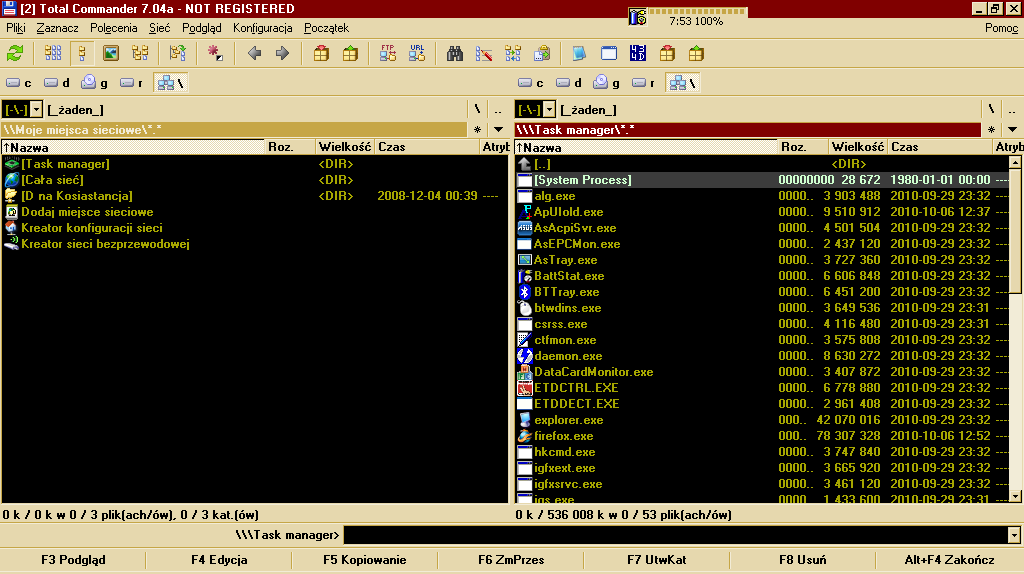
Select Task Manager and press enter or double mouse click on ApUI.exe (make sure it's running, visible and Config tab is selected!). Now in the window you opened navigate to Ralink Wireless Utility->Config->11N mode. On the right side of selected item check Visible:
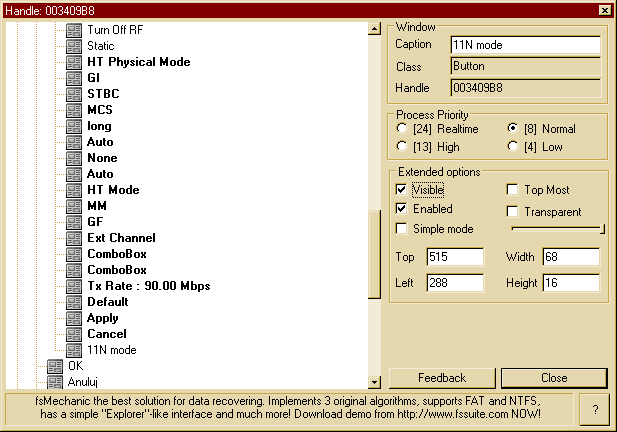
Now there should be 11N mode in bottom left corner of Ralink Wireless Utility window:
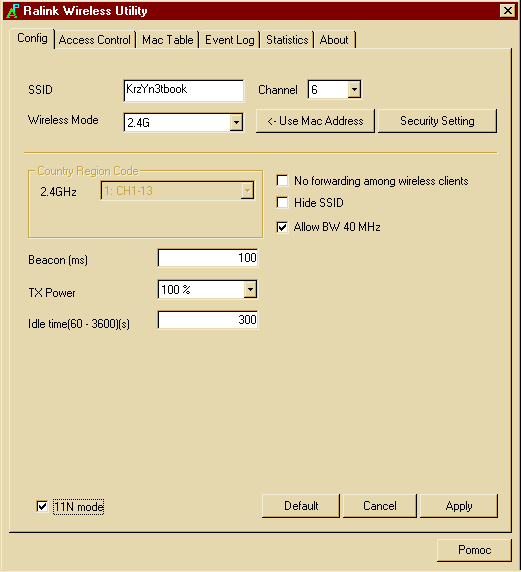
Uncheck...
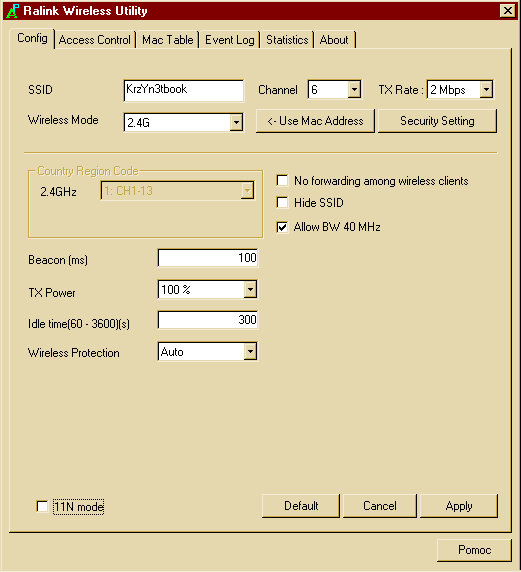
and check it.
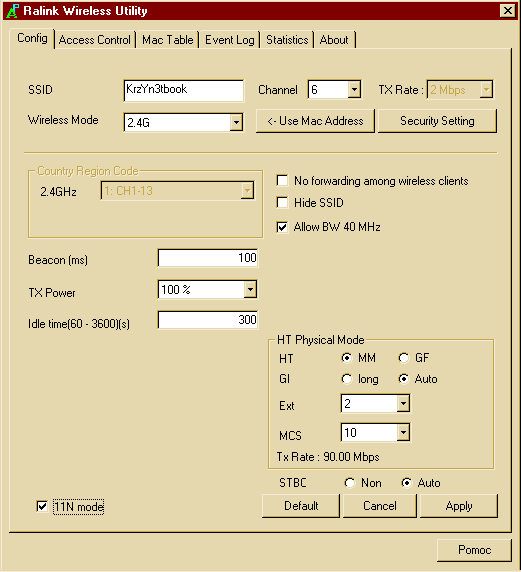 Vua la!
Vua la!
If You are not satisfied with the results you can browse through all list in Ralink Wireless Utility->Config tree and do enabling&visibling everything there! Have fun selecting 14 channel outside Japan (that actually works but You need to have WiFi adapter that supports it like Atheros in UL20a Asus Notebook). ;)
Please note that Channel 14 IS ONLY ALLOWED in Japan in 802.11b standard. It may interfere with your/someones wireless devices in other countries!
Changes will be lost when you close Wireless Utility window!
Tested on Asus Eee 901.
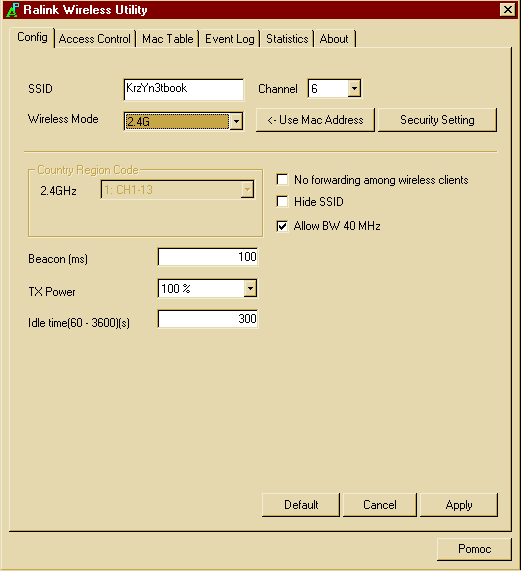 ->
->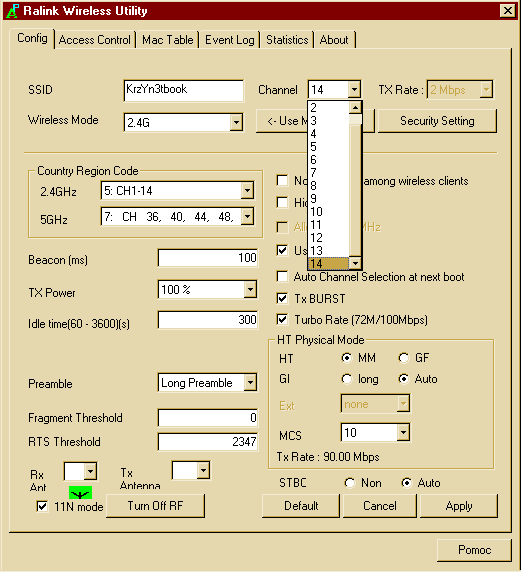
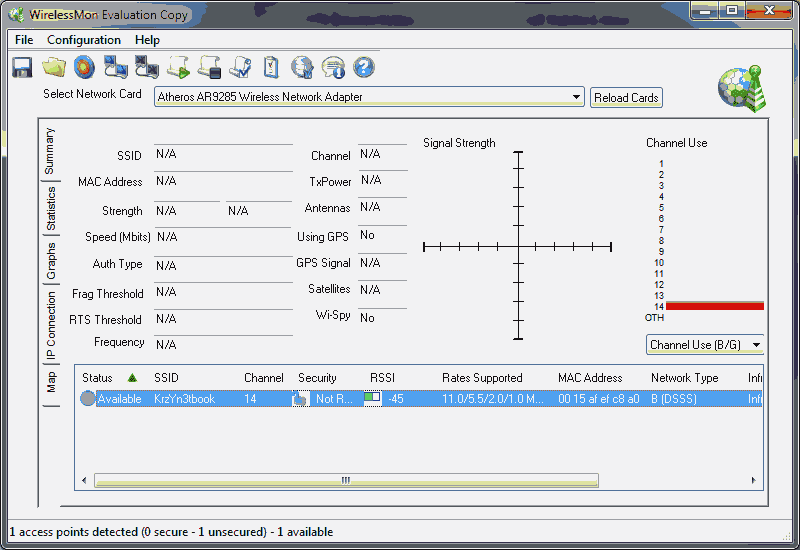
Why Ralink made those options hidden? Maybe original Chinese version had them visible...? Who knows...
Requirements:
- Original Ralink Wireless Drivers (no Asus ones! Recomended March 2010 ones)
- SoftAP (ApUI.exe) v3.0.6.0 [03-03-2010] !WON'T WORK ON v4 or above!
- Total Commander
- PROC 2.0 plugin for total commander
To unblock FULLY, I repeat, FULLY functional (may vary on some Ralink cards) hidden options You would need to download and install Total Commander from http://www.ghisler.com.
Now download PROC 2.0 from the link above and install it by opening ZIP file in Total Commander (for example when downloaded to D:, navigate there with TC and press enter on this file), it will ask You to install plugin. Press OK few times and select '\ Network Neighborhood' from Total Commander's drive combobox:
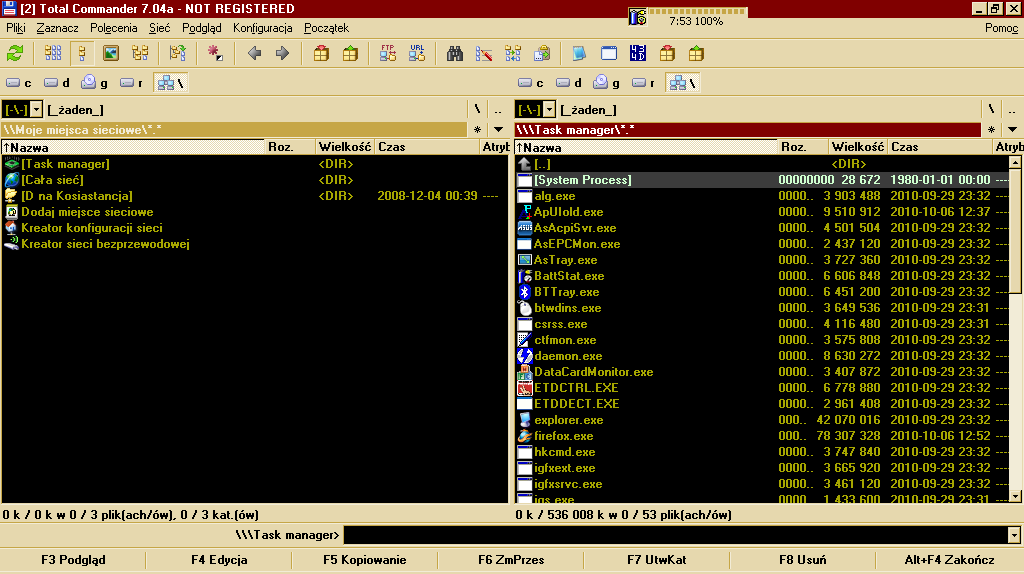
Select Task Manager and press enter or double mouse click on ApUI.exe (make sure it's running, visible and Config tab is selected!). Now in the window you opened navigate to Ralink Wireless Utility->Config->11N mode. On the right side of selected item check Visible:
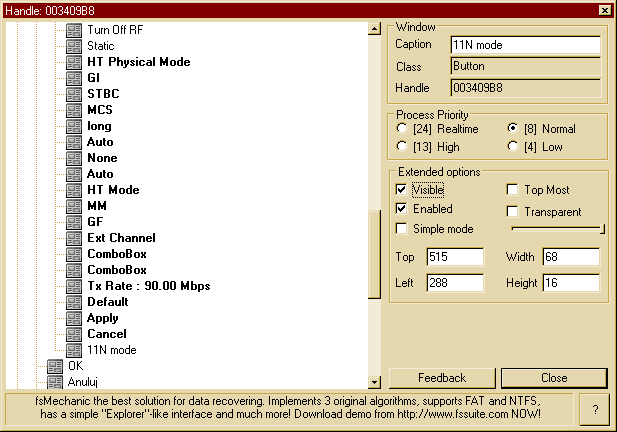
Now there should be 11N mode in bottom left corner of Ralink Wireless Utility window:
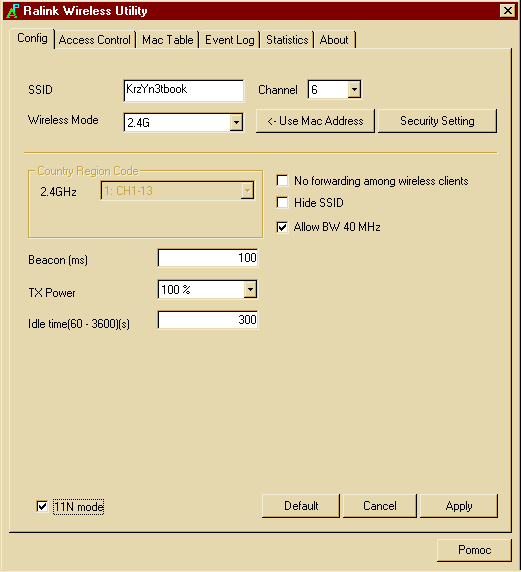
Uncheck...
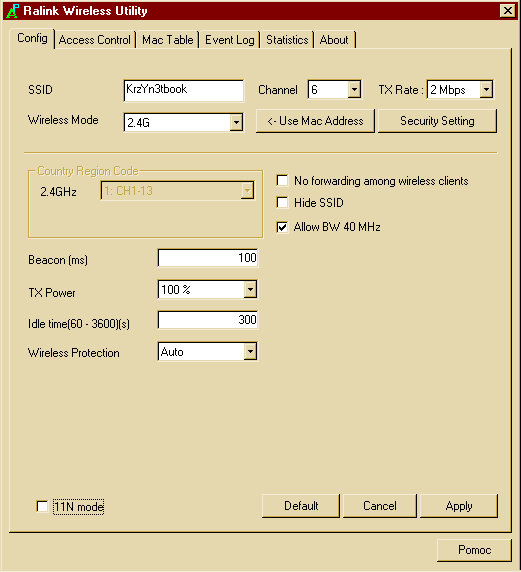
and check it.
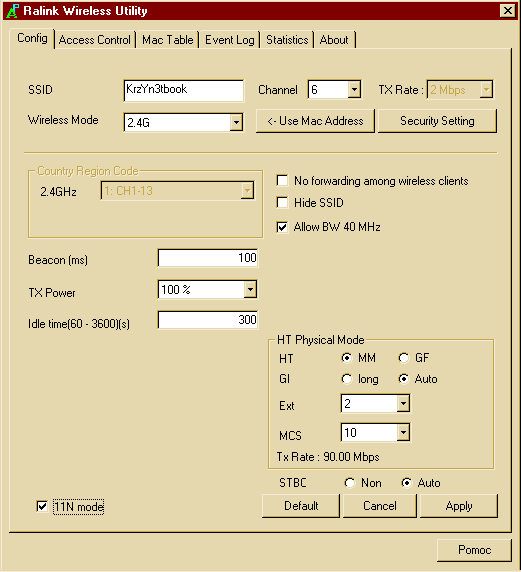 Vua la!
Vua la!If You are not satisfied with the results you can browse through all list in Ralink Wireless Utility->Config tree and do enabling&visibling everything there! Have fun selecting 14 channel outside Japan (that actually works but You need to have WiFi adapter that supports it like Atheros in UL20a Asus Notebook). ;)
Please note that Channel 14 IS ONLY ALLOWED in Japan in 802.11b standard. It may interfere with your/someones wireless devices in other countries!
Changes will be lost when you close Wireless Utility window!



No comments:
Post a Comment